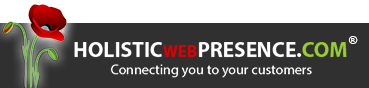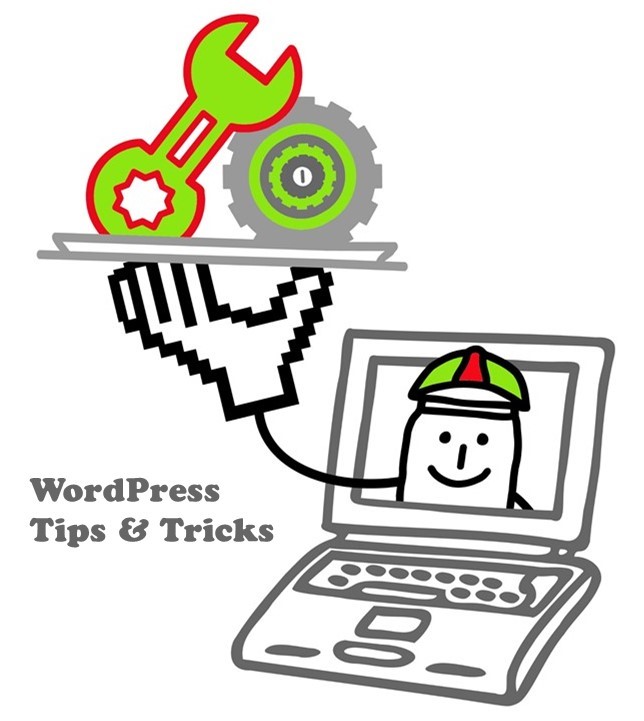WordPress Tips, Tricks, Advanced Features & Setup Best Practices
On this page, you will find a range of tips and tricks for getting more out of your WordPress pages, posts and the website generally. Some of them are pretty advanced, yet easy to add or use.
When we build websites, we have learned that certain set-ups, plugins, and features when added improve site visibility and or encourage visitor interaction.
These videos are designed to help content writers to deeply optimize their pages. In a lot of cases, these advanced features become something that you choose to implement (or not) on individual pages. The following TOC (Table of Contents) feature is just one example.
If your website was built by Holistic Web Presence then all of these should work by default. If you have your own website, they might require further setup to install or enable them. Often, we use specific CSS, plugins installed and set up in specific ways, or possibly even additional code created using PHP, JavaScript, or similar.
Have questions? Call +1 (801) 349-8226 or submit your question here.
How To Format Custom H2 Tags the Easy Way
In this video, we talk about H2 tags and how to style them directly in the editor. These customs styles are available in the Formats option found in the toolbar. Compared to the old way of implementing these custom styles this method is visually more appealing and quite easy to do!
How To Add a New Link to the Navigation
In this video, we talk about how to add a link to the menu navigation. As an example, we created a page and added a link to that page on the top and sidebar navigation. One of the basics in Worpdress and a must learn!
How To Handle Bullet Indention with a Floated Image
In this quick video, we talk about the basics of a bullet list and how to fix the indention if you have floated the image on the left.
In this video, a quick tip on how to handle bullet indention with sub-list. To indent just use the TAB key! easy, right?
How To Add a Thumbnail to a Post
In this video, we talk about adding a featured image to the posts on your website. Thumbnails for each post you publish on your website will make your pages look more interesting. The process of adding a thumbnail to a post is very easy!
Encourage or Discourage Social Media Sharing Using Slingpic WordPress Add On
In this video, we talk about the social media sharing icons that are appearing when you hover over an image in one of our standard WordPress websites. We do this by implementing a plugin called Slingpic. The minimum image width is set at 200, Minimum image height is 200. This means that any image above these two values the social media sharing icons will appear.
In case you don’t want these sharing icons to appear on an image what you need to do is add a class, for example, let’s edit this image, add a class called ‘dontshow’, and refresh the page.